Showing pictures, reading phrases or simply deriving equations is somewhat vague or ambiguous for sometimes to our students most especially when they cannot visualize the relation of what we wanted to share or teach them. Even in a good presentation, when a presenter could not relay the topic from its context the objective will not be achieved.
An online tool that I found in the net that somewhat can help solve this scenario is the use of Mindmeister. A tool used to create a concept map.
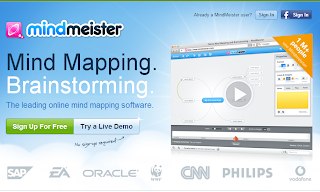 You can easily share your mind maps because Mindmeister offers integration of most used social network site like Twitter, Facebook Google account and Evernote. It can also be used in collaboration. It has a feature to share your work with your colleagues and students by simply inviting them via email or by giving giving them the link of your work. The good thing is, you can work with your collaborator in real time. Each color is assign to a user in order to easily identify them. Don't be bothered to open a new window for chatting since mindmeister has an integrated chatboard in it for users to use. In this way, you can have a brainstorming out of what you are doing.
You can easily share your mind maps because Mindmeister offers integration of most used social network site like Twitter, Facebook Google account and Evernote. It can also be used in collaboration. It has a feature to share your work with your colleagues and students by simply inviting them via email or by giving giving them the link of your work. The good thing is, you can work with your collaborator in real time. Each color is assign to a user in order to easily identify them. Don't be bothered to open a new window for chatting since mindmeister has an integrated chatboard in it for users to use. In this way, you can have a brainstorming out of what you are doing.
Each time you made changes in your map, it automatically save it. You can go back to what you have done before by clicking in the history button, you can even revert what you have made. You can open your mind map anywhere with any device because the program is accessible in both android and iOS devices.
How to use this tool?
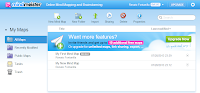 When you log-in, you will be directed in your account window, click on the mind map and it will open your map editor.
When you log-in, you will be directed in your account window, click on the mind map and it will open your map editor.
The picture below shows your map editor window:
 |
| MAP EDITOR |
In your working screen, there are several icons that you may encounter. There are two (2) toolbars, upper bar, lower bar and a small window (properties) that you can maximize/minimize so you may view your work well.
The lower toolbar is used to: view history, set-up presentation, set-up map option, share, hint and search tool. The hint bar which has a picture of a bulb is used to search the library of Mindmeister for any file/ map that you can use in making your mind map.
| LOWER TOOL BAR |
 |
| LOWER TOOL BAR |
 |
| SEARCH BAR |
While the search bar portion is used to find anything else in your mind map. It is subdivided into five (5) searching method like all (anything), idea caption, editing user, task owner and icon.
 |
| PROPERTY |
| ICONS |
The property window is used to edit the idea caption where you are into. You can edit the fonts format, insert icons and insert notes, file, links or tasks.
The good side of inserting icon in your idea caption is that it can easily be searched by your collaborators in the search toolbar.
How to Avail this tool?
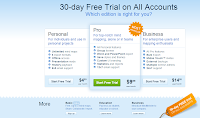 This online tool offers four (4) type of subscription, which are basic, personal, pro and business. When you signup and subscribe it will direct you to this window in which it offers only 3 of the subscription with a 30-day free trial on each account.
This online tool offers four (4) type of subscription, which are basic, personal, pro and business. When you signup and subscribe it will direct you to this window in which it offers only 3 of the subscription with a 30-day free trial on each account.
However, if you want to subscribe as basic user only cause this is the FREE subscription. On the basic account, you are given only two (2) mind map to edit and work, yet, you can add additional mind by just inviting your friends or anyone to signup.



No comments:
Post a Comment